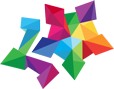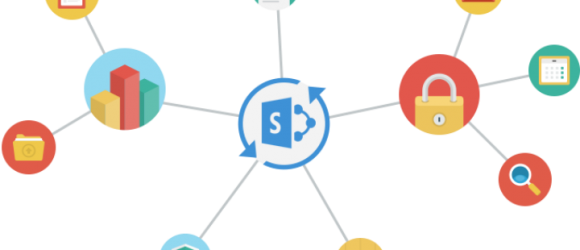SharePoint is a quick and economical way for your business to store documents, set up automated document workflow and communication processes for members of a group through a professional website. SharePoint includes a large number of built-in capabilities. You can customize your website by changing the appearance and adding functionality without using third-party applications and without needing to hire programmers.
What will I receive after installing SharePoint Server and configuring OneDrive for Business?
- The integral environment for handling and storage of Your files:
- Secure file storage with the ability to grant file access to coworkers.
- File synchronization across various devices. Access to documents from anywhere. Offline access.
- Your own space for collaboration:
- OneDrive for Business provides the ability to share files with coworkers and partners, greatly emphasizing security. File access can be granted for both an entire document library or individually for each file.
- Various access levels. You can decide whether to grant read-only or write access.
- SharePoint makes it possible to create, edit, and discuss documents without leaving the platform.
- Document version control:
- Thanks to versioning, all users can work with the latest version of a document, and view, compare, and, if necessary, restore previous versions.
- Simpler everyday tasks:
- Use an automated workflow to initialize and monitor standard business processes, such as reviewing and approving documents, tracking bugs, and gathering signatures. Automating these tasks and integrating with familiar user applications, email, and a web browser, noticeably accelerates decision making at each stage of the sales process.
- Integration:
SharePoint’s versatile integration with Microsoft Office applications allows team members to share information and collaborate using tools they are already familiar with. Here are a few examples of how MS Office applications can be used with a SharePoint site:
- Easily check a contact’s status (busy or available), a document’s author, and make a call using Skype for Businesswithout switching applications.
- Save documents to Document Libraries directly from Microsoft Word, Microsoft Excel, Microsoft Outlook, Microsoft PowerPoint, and Microsoft Visio.
- View and edit SharePoint lists within Microsoft Access or Microsoft Excel.
- Synchronize your Microsoft Outlook calendar and contacts with the site.
Integration of SharePoint Server and OneDrive for Business
This service gives you a turnkey SharePoint Server integrated into your environment.
Work performed during SharePoint Server deployment:
- Analysis of your existing infrastructure;
- Installation of Windows servers;
- Preparation of servers for SharePoint Server setup;
- Installation and configuration of Database Servers;
- Installation and configuration of Web Server and Application Server;
- Setting up of an Enterprise Portal site;
- Configuration of My Site;
- Configuration of Enterprise Search;
- Preparation of a certificate for publication;
- Configuration of external and internal publications;
- Testing of the functionality.
Example infrastructure topology of a deployed SharePoint Server:
 SharePoint 2013 provides several installation scenarios. Installation on a single server with a built-in database, and with creation of single server or multiple server farms.
SharePoint 2013 provides several installation scenarios. Installation on a single server with a built-in database, and with creation of single server or multiple server farms.
If you choose to install SharePoint on a single server with a built-in database or single server that uses SQL Server, you will need to consider the following hardware requirements:
- RAM: 8 GB;
- Processor: 64-bit, 4 cores;
- Hard disk space: 80 GB for system drive.
Software requirements:
- The 64-bit edition of Microsoft SQL Server 2012 or the 64-bit edition of SQL Server 2008 R2 Service Pack 1 (SP1);
- The 64-bit edition of Windows Server 2008 R2 Service Pack 1 (SP1) Standard, Enterprise, or Datacenter or the 64-bit edition of Windows Server 2012 Standard or Datacenter.