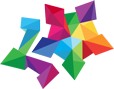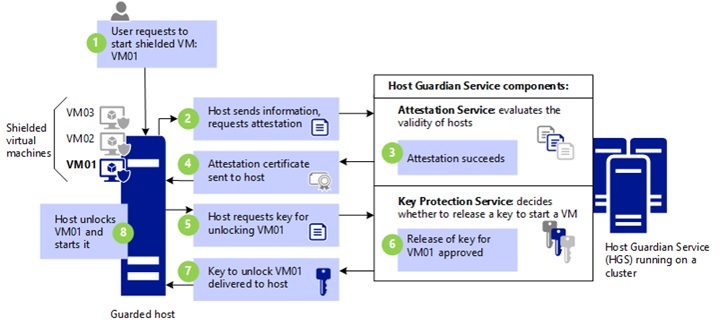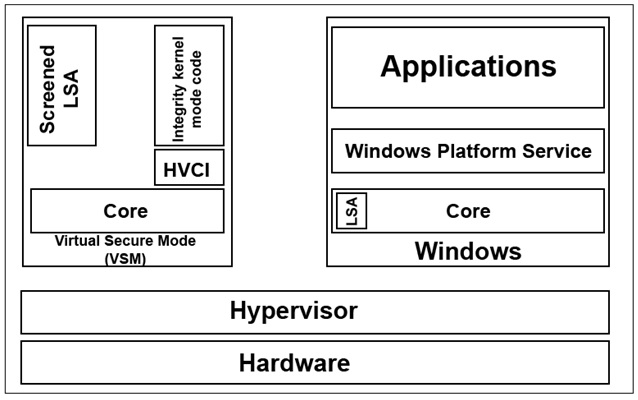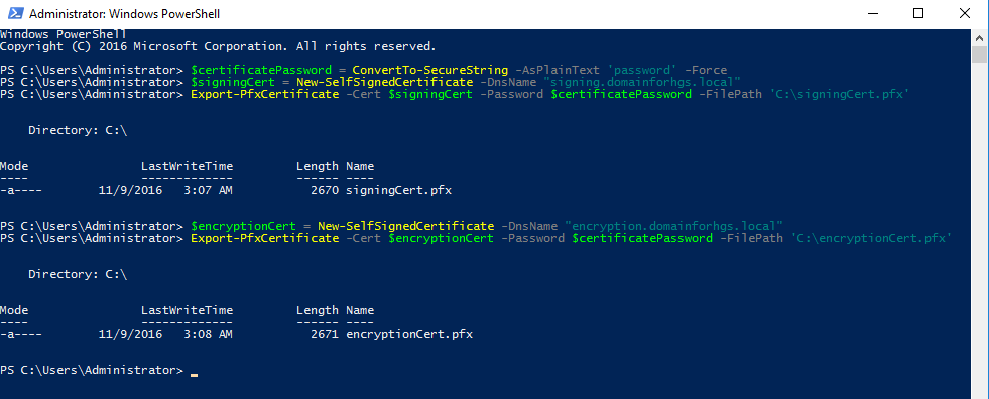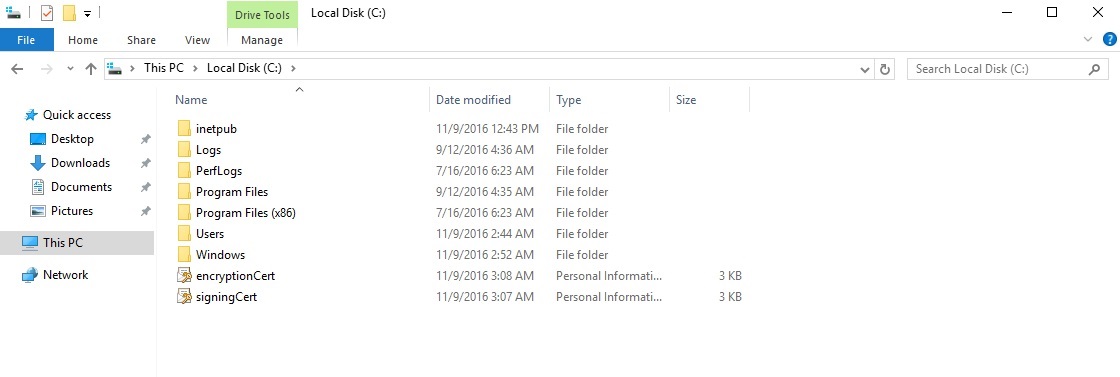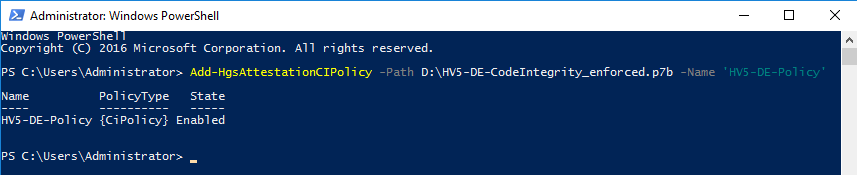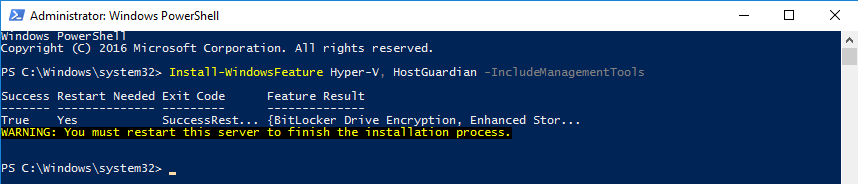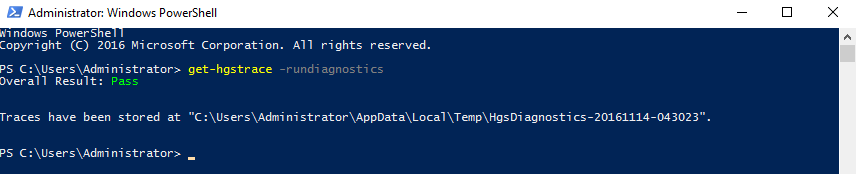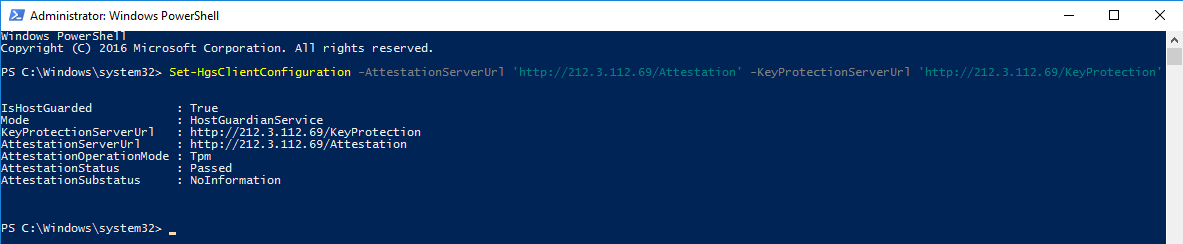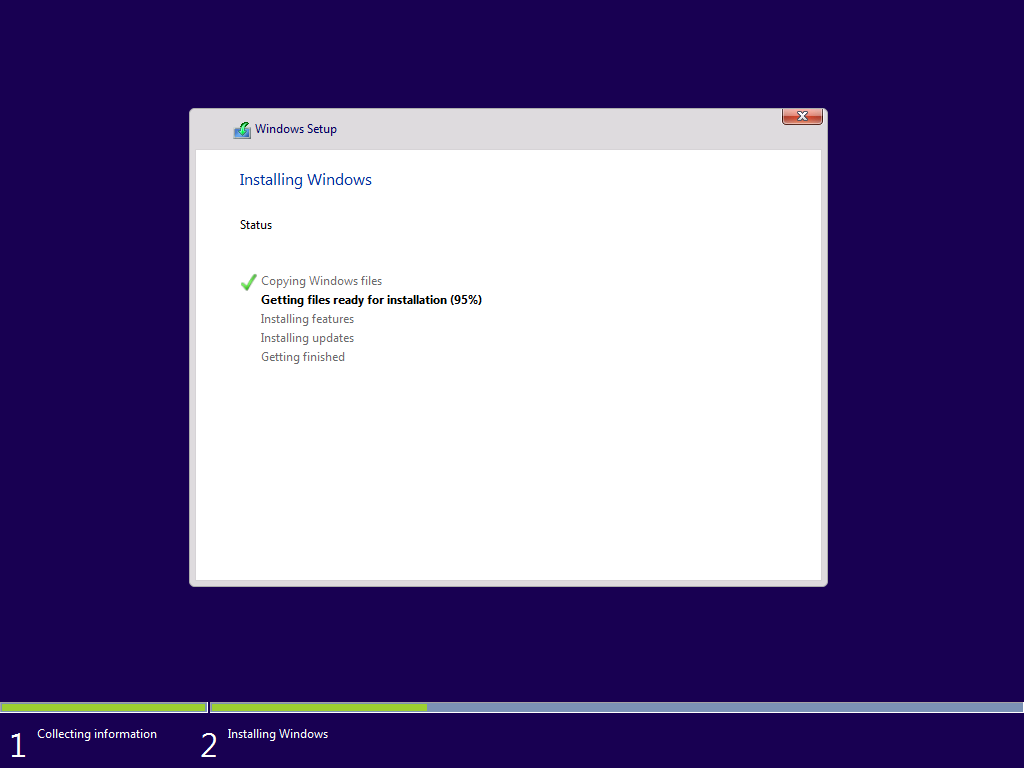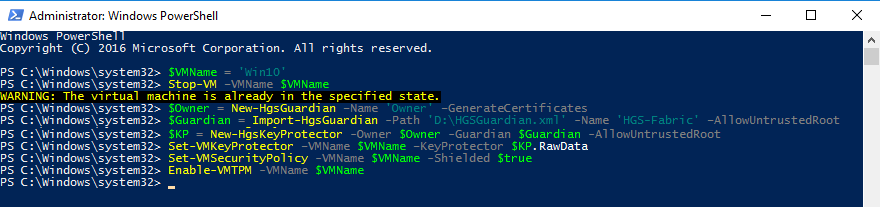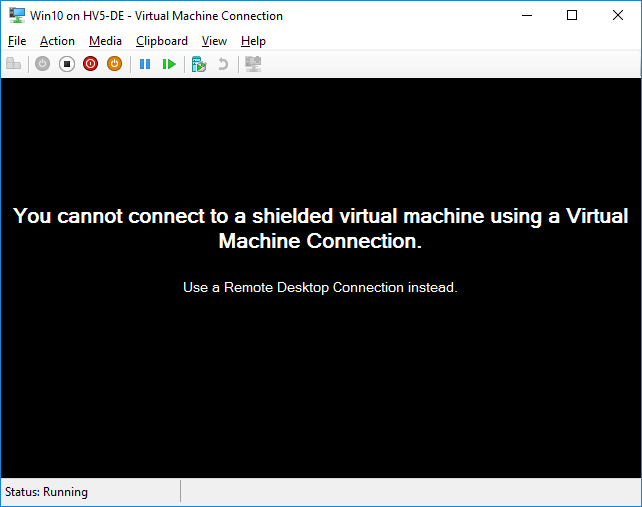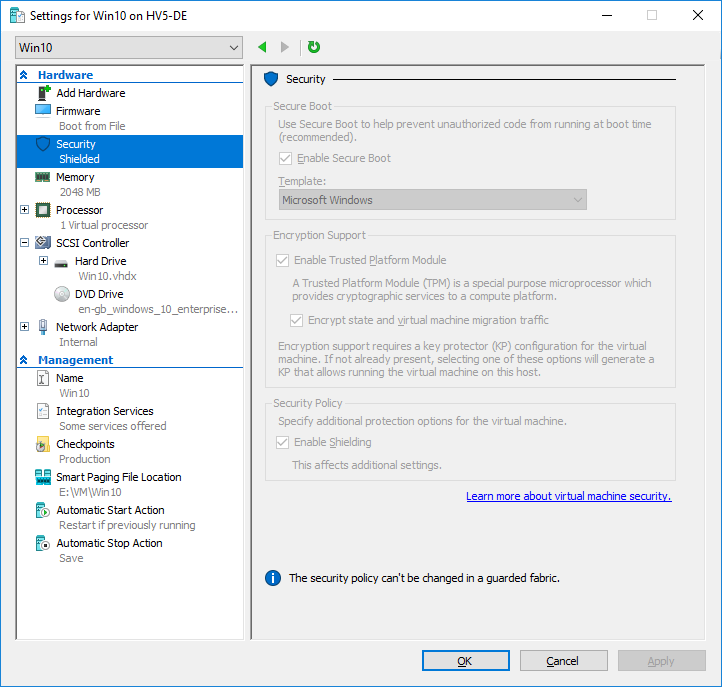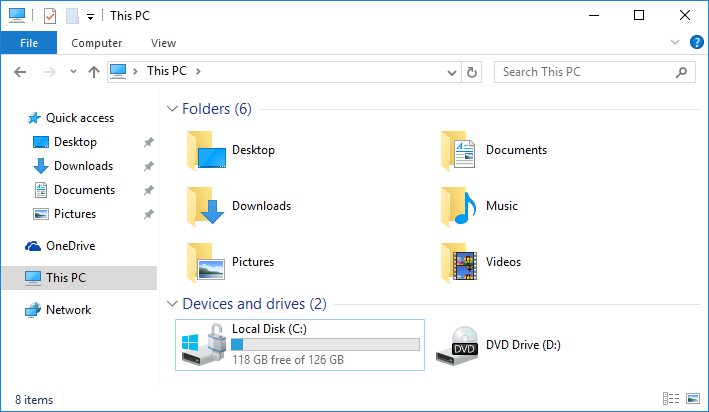In today’s age of Cloud Computing, each user has their own cloud storage for photos and an ever increasing number of companies rent cloud servers. This raises critical questions about the security of the stored information. Users can trust the cloud or crypto containers to protect their data, but companies are in a much worse position, because they are transferring not only data, but also computation to the cloud.
Virtual machines are especially vulnerable, since hackers can easily access VMs if the host is compromised. Until recently, existing hypervisors, including VMware, Xen, and Hyper-V hypervisors, have not been able to offer comprehensive VM protection.
If an attacker acquires physical access to the server, then disk encryption is the only hope, but even that is not always enough. Certainly, a data center assumes some responsibility for security when it leases a server, but then you must trust the data center’s administrators.
After Windows Server 2016 was released, Microsoft decided to pay more attention to the security of host and virtual infrastructure. Now it is possible to isolate VMs from a Hyper-V host administrator. Virtual TPM encryption enables data encryption using BitLocker.
Thus, new technologies make it possible to put virtual machines on secondary servers or in corporate data centers while simultaneously increasing security by separating roles for physical and virtual access.
Used technologies
Shielded VM is a technology to isolate virtual machines from the host and protect VMs from accidental or deliberate actions by a host administrator and malware.
Shielded VM requires a Host Guardian Service (HGS) server which provides an access key and checks the health of the Hyper-V host.
HGS supports two types of attestation:
- TPM-trusted attestation, where verification is based on the TPM identity, OS boot sequence, and code integrity policy. So, you can be sure that the hosts are running only approved code.
- Admin-trusted attestation, where verification takes place according to AD security group membership.
When launching the virtual machine, the protected host is attested by the HGS server, which decides whether to grant an access key for the virtual machine.
Admin-trusted attestation should be used within an enterprise when you want to isolate administrators from VM access.
TPM-trusted attestation is best used when placing a VM on a server to isolate the data and VM from the data center’s employees.
The connection between the HGS server and the protected host is carried out via HTTP/HTTPS protocol. HTTPS is not required for secure communication, but if you want to enable HTTPS, you will need an additional certificate. In case of AD certification, you need to configure a one-way domain trust.
Virtual Secure Mode (VSM) is a technology based on virtualization which allows you to isolate security-critical operations into a mini OS.
There are two other technologies that work in VSM:
- Device Guard – data validation of UEFI firmware and kernel-mode drivers (code integrity monitoring);
- Credential Guard – isolation of the user authentication process (LSA).
How VSM works:
The main OS runs in a virtual environment. A hypervisor acts as a host OS, thereby limiting access to RAM. As a result, malicious software running on the host cannot access the VSM memory, even with administrator rights. Also, this arrangement should protect against DMA attacks.
How to deploy Shielded VM
Ordering Shielded VM assumes that the Hyper-V host and HGS server are located in the data center facilities (as in Microsoft Azure). In this case, a shielded virtual machine can be created independently or using a provided template.
To create a Shielded VM independently, a customer deploys and configures a virtual machine on his or her PC, and then encrypts it with a key issued by the data center. After that, the VM is transferred to the data center.
In the second case, the customer only creates a PDK file, which protects the VM created from a template. The PDK file connects the template file with the HGS server. But you need to make sure that the template does not contain any malware.
The first method appears more secure, since a VM file arrives on the host already encrypted. In any case, data center admins will not receive open access to the VM.
The HGS server is the only place exposed to attacks because:
- The HGS administrator can relax the requirements of the security policy;
- An attacker with administrative privileges can try to get access keys;
- HGS requires AD but TPM is not mandatory, so keys are most likely to be stored in the clear.
Considering this, we came up with an idea to check how Shielded VM would work if the HGS server is located in its infrastructure. This will protect virtual machines even better. This method can also be used if the data center does not provide Shielded VM service. The disadvantage of this approach is that this structure must be administered manually.
The question of a hypervisor administrator replacing an HGS server may arise – after all this simply requires setting a new address. Protection against this is implemented in a rather simple way. The created VM is encrypted using the HGS’s public key, so a different HGS server cannot issue a key to start it.
You should also understand that Shielded VM only encrypts VM configuration files. The VHDX file remains unencrypted. To encrypt it, you must enable vTPM and encrypt the disk using BitLocker.
This combination of new technologies provides reliable protection:
- The human factor is eliminated;
- Keys are transmitted in encrypted form;
- Servers are protected by new technologies that check code integrity;
- Allowed applications are whitelisted;
- The VM is isolated from the host.
All these aspects make it possible to protect against malicious software targeting the Hyper-V host and grant access to a virtual machine only to the owner, safeguarding it from the actions of administrators or anyone who has obtained administrator privileges.
Requirements for Hyper-V and HGS servers
The following requirements are specified for TPM attestation. AD attestation is less demanding, but it provides much less protection.
HGS:
- Window Server 2016
Hyper-V:
- Windows Server 2016 Datacenter Edition
- UEFI Secure Boot
- TPM v2
- IOMMU (VT-d)
How to setup
Suppose you have leased a dedicated server and want to protect it. TPM attestation will be used. The connection between the host and HGS will be established through HTTP. If the HGS server does not have a white IP address, you will need to use port 80 or a reverse proxy.
Server HGS role setup and configuration
HGS Setup and Domain Creation
Install-WindowsFeature -Name HostGuardianServiceRole -IncludeManagementTools -Restart
HGS requires a domain. It can be connected to an existing domain, but it is recommended to create a separate domain to improve security. Before executing the following commands, be sure the computer is not connected to a domain.
$adminPassword = ConvertTo-SecureString -AsPlainText '' -Force
Install-HgsServer -HgsDomainName 'relecloud.com' -SafeModeAdministratorPassword $adminPassword -RestartCreating self-signed certificates
For testing purposes, we created self-signed certificates, but in the real environment it is better to use a PKI.
$certificatePassword = ConvertTo-SecureString -AsPlainText '' -Force
$signingCert = New-SelfSignedCertificate -DnsName "signing.relecloud.com"
Export-PfxCertificate -Cert $signingCert -Password $certificatePassword -FilePath 'C:\signingCert.pfx'
$encryptionCert = New-SelfSignedCertificate -DnsName "encryption.relecloud.com"
Export-PfxCertificate -Cert $encryptionCert -Password $certificatePassword -FilePath 'C:\encryptionCert.pfx'Initializing the HGS server
Specify the encryption certificates and signatures. Select the attestation method.
$certificatePassword = ConvertTo-SecureString -AsPlainText '' -Force
Initialize-HgsServer -HgsServiceName '' -SigningCertificatePath 'C:\signingCert.pfx' -SigningCertificatePassword $certificatePassword -EncryptionCertificatePath 'C:\encryptionCert.pfx' -EncryptionCertificatePassword $certificatePassword [-TrustActiveDirectory | -TrustTPM]Adding a protected Hyper-V host
Get the TPM identity
This procedure must be performed for each protected host.
(Get-PlatformIdentifier -Name '').InnerXml | Out-file .xml -Encoding UTF8Add the resulting file to the HGS server.
Add-HgsAttestationTpmHost -Path .xml -Name -ForceCreate and apply a Code Integrity policy
While creating a policy, all the installed programs are scanned and added to the whitelist. Before creating a policy, make sure that:
- The system is free from viruses and malware;
- The required software is reliable and already installed.
We recommend checking the policy in audit mode first. In doing so, executables prohibited by the policy will be displayed in a log.
Note that this scanning takes time.
New-CIPolicy -Level FilePublisher -Fallback Hash -FilePath 'C:\temp\HW1CodeIntegrity.xml' -UserPEs
ConvertFrom-CIPolicy -XmlFilePath 'C:\temp\HW1CodeIntegrity.xml' -BinaryFilePath 'C:\temp\HW1CodeIntegrity.p7b'Rename the .p7b file to SIPolicy.p7b and copy it to the C:\Windows\System32\CodeIntegrity\SIPolicy.p7b folder.
Reboot the PC and check the system performance under an expected typical load. Turn off audit mode after a successful check.
Set-RuleOption -FilePath 'C:\temp\HW1CodeIntegrity.xml' -Option 3 -Delete
ConvertFrom-CIPolicy -XmlFilePath 'C:\temp\HW1CodeIntegrity.xml' -BinaryFilePath 'C:\temp\HW1CodeIntegrity_enforced.p7b'
Copy-Item -Path '' -Destination 'C:\Windows\System32\CodeIntegrity\SIPolicy.p7b'
Restart-ComputerIf you are planning to defend multiple identical hosts, you can create just one CI policy.
We recommend saving the original XML file to eliminate the need to rescan if you make changes to the policy.
When the policy is applied, be careful while updating or adding kernel-mode drivers, as this can result in system boot failure.
Register the policy on the HGS server
Add-HgsAttestationCIPolicy -Path -Name ''Create a TPM baseline policy
This policy is based on PCR registers (Platform Configuration Registers) located in the TPM module. They store values to check the integrity of system metrics, from loading the BIOS to system shutdown. For example, if the boot order is changed by a rootkit, this will be reflected in the PCR registers.
A policy is created for a class of identical hardware hosts. You must have Hyper-V installed.
To execute the following command, you must enable Secure Boot, IOMMU (VT-d), and Virtualization Based Security:
Install-WindowsFeature Hyper-V, HostGuardian -IncludeManagementTools -Restart
Get-HgsAttestationBaselinePolicy -Path 'HWConfig1.tcglog'You can use the -SkipValidation flag, which runs the command without correcting errors.
Add TCGlog on the HGS server
Add-HgsAttestationTpmPolicy -Path .tcglog -Name ''Check the HGS server status
This is the final step for HGS server configuration. To check if everything is correct, run diagnostics.
Get-HgsTrace -RunDiagnosticsConnect the Hyper-V host to the HGS server
To connect a protected host to the HGS server, it is sufficient to specify the server URL.
Set-HgsClientConfiguration -AttestationServerUrl 'http:///Attestation' -KeyProtectionServerUrl 'http:///KeyProtection'Correct configuration output should display:
- IsHostGuarded: true
- AttestationStatus: passed
If configuration fails, AttestationStatus will display the error details.
How to create a shielded virtual machine
Get the HGS description file required to bind the Virtual Machine to the server.
Invoke-WebRequest http://<"HGSServer">FQDN>/KeyProtection/service/metadata/2014-07/metadata.xml -OutFile C:\HGSGuardian.xmlYou need to create a VM on a standalone machine running Windows Server 2016, which is not configured to use HGS.
Create a new 2nd generation virtual machine and install the operating system on it. Configure RDP settings, ensure it works properly, and encrypt it with BitLocker.
Creating a Shielded VM
Enter the VM name:
$VMName = 'SVM'Stop the VM:
Stop-VM –VMName $VMNameCreate an owner certificate:
$Owner = New-HgsGuardian –Name 'Owner' –GenerateCertificatesImport the server certificate:
$Guardian = Import-HgsGuardian -Path 'C:\HGSGuardian.xml' -Name 'TestFabric' –AllowUntrustedRootCreate a Key Protector:
$KP = New-HgsKeyProtector -Owner $Owner -Guardian $Guardian -AllowUntrustedRootEnable Shielding:
Set-VMKeyProtector –VMName $VMName –KeyProtector $KP.RawData
Set-VMSecurityPolicy -VMName $VMName -Shielded $trueEnable the vTPM on the virtual machine:
Enable-VMTPM -VMName $VMNameAfter you finish the configuration and the VM protection is turned on, move the VM to a secure host. To do this, export the machine, move the files to the host, and import it in the Hyper-V console.
At this stage the setup is complete, the VM is shielded.
Check the Shielded VM
When attempting to connect to the VM via the Hyper-V console, you will see this message:
Also, VM settings will display a warning that it is impossible to change the security policy:
The virtual machine is protected by BitLocker:
Thus, we have configured Shielded VM, which provides higher security for virtual machines. If you have any questions, feel free to post them in the comment section below.
We offer IT support services include Hyper-V maintenance and IT security audit. Please, feel free to contact us to request outsourced IT support.